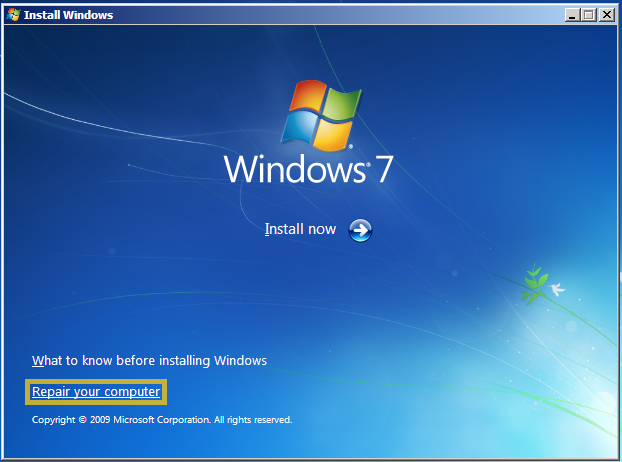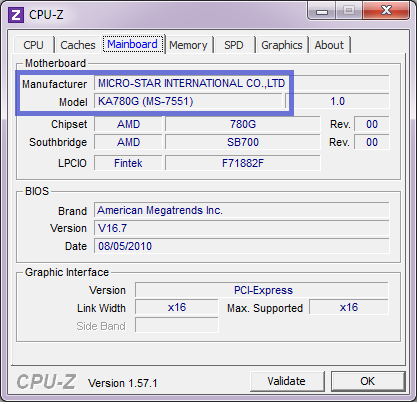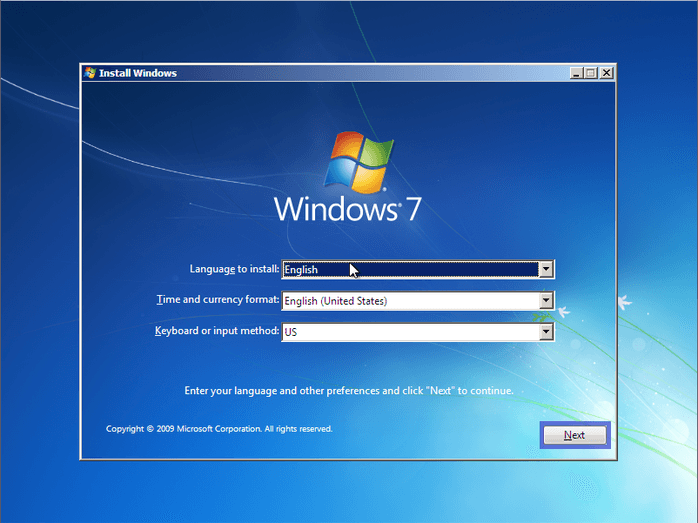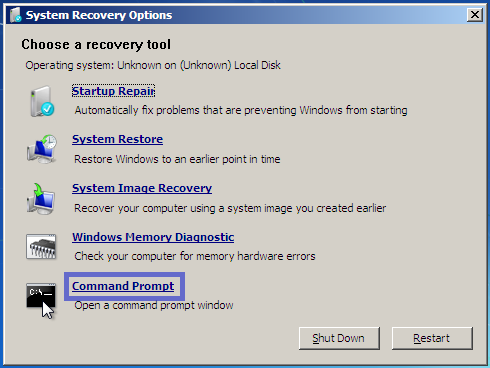Offline Windows Password & Registry Editor, Bootdisk / CD
:1 — Download And Unzip File
Decide whether to boot from a USB Stick or from your DVD/CD drive. Download the appropriate file. If you do not have a program to unzip this download you can get 7-Zip here.2.A — Burn ISO Image To Disc (Boot from DVD/CD)
Right-click on "cd140201.iso" and select "Burn To Disc". If this option doesn't appear than you may need to install disc burning software such as Astroburn Lite.2.B — Copy Files To USB Stick (Boot from USB)
Copy the files from "usb140201.zip" onto your USB Stick. Ensure that they are directly on the drive and not dropped inside a directory. Open a command prompt (Run As Administrator) and navigate to your USB Drive. Type "X:syslinux.exe -ma X:" (substitute the your USB drive letter for "X") and hit Enter.3 — Restart Your Computer And Enter BIOS
Insert your Disc or USB Stick into the target computer. Restart and during the load screen hit the key that allows you to enter BIOS (usually F2, F6, F10, F12 or DEL).Once inside the BIOS, navigate to the "Boot" tab. If you are booting from a Disc, ensure that the Disc Drive is the first boot device. If you are booting from a USB Stick, ensure that it is the first boot device. Press "F12" to Save and Exit. The computer will restart.
If the computer still refuses to boot from the Disc or USB Stick then it's possible that Secure Boot is still enabled. Learn how to disable Secure Boot. If the computer doesn't allow you to disable Secure Boot than you may need to switch from UEFA to Legacy Mode.
4 — NTPasswd Boot Menu
Once you've restarted this menu should appear. Press ENTER.You'll see a bunch of white text cascade down that you can ignore.
5 — Select The Hard Drive Partition
Choose the hard drive partition that contains Windows. Type the corresponding number and hit ENTER.Hint: It's usually the largest partition and is never the one labeled BOOT.
6 — Confirm The Registry Directory Path
This screen asks you to confirm the registry path. Press ENTER.7 — Choose Password Reset
The next screen asks you if you want to edit user data and passwords. Press ENTER.
8 — Choose Which Account To Change
All of the Windows User Accounts are listed. Enter the name of the account that you'd
like to change.
On the next screen, enter 1 to clear the password and hit ENTER. You should see a "Password cleared!" message. Type "!" to exit and hit ENTER.
On the next screen, type "q" to quit.
9 — IMPORTANT: Save Changes
This screen asks if you want to write the files back. Type "y" and hit ENTER.
Your changes are now saved.
The program then asks if you want to run it again. Type "n" and hit ENTER.
10 — Restart Your Computer
Remove the Disc or USB Stick from the computer.Press CTRL + ALT + DEL to restart.
You should now be able to access your account and set a new Password.